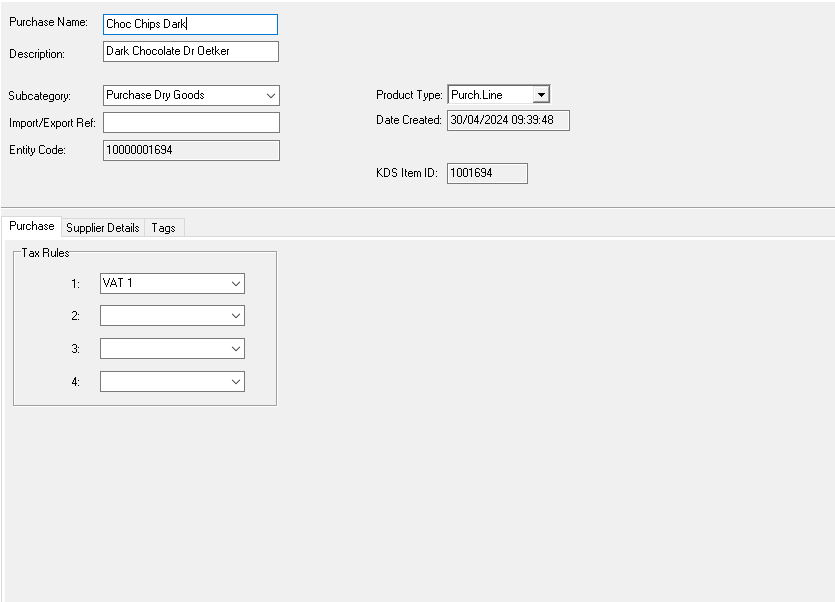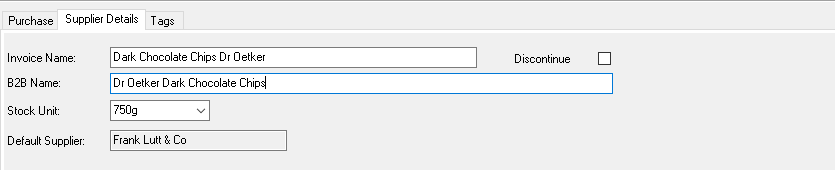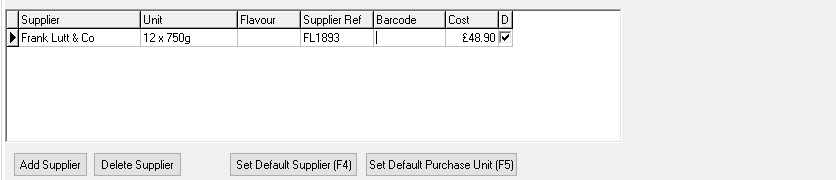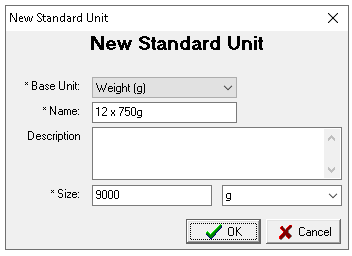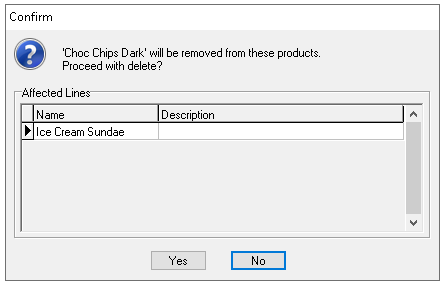Purchase lines are a product type used exclusively for purchasing and as recipe ingredients. They contain supplier purchase information but are not intended for direct sale, and are most commonly used for food ingredients. Across the Zonal ecosystem, purchase lines appear in purchasing and stock related modules, as well as within product modelling.
Purchase Lines can be:
-
Added to a Standard Line, Recipe or Prep Item as an ingredient
Purchase Line Topics
Adding Purchase Lines
Follow these steps to add a purchase line:
-
With an existing purchase line selected click New
If there are no existing purchase lines with any product selected click New and change the product type to be 'Purch. Line'
Using the New option will automatically add the subcategory, tax rule, stock unit, default supplier
-
Enter the following details, Retail Name | Description (optional)
Whilst the description is optional it can be useful to add a longer more full product name within this field -
Check the following attributes are set as required
-
Click Supplier Details tab
-
Update the following as required
-
Invoice Name
-
B2B Name (if enabled)
-
Stock Unit
Stock units and purchase units always have to be of the same type (weight, items or volume) but the stock unit can be different to the purchase unit
In this example the chocolate chips are counted in 750g bags but are purchased in boxes of 12 x 750g bags
-
-
In the Suppliers table complete the following
-
Click Add Supplier and complete details if
-
The same supplier offers multiple pack sizes for the same item
-
Other suppliers can also be used to purchase the same item
When there are multiple suppliers and unit sizes the following can also be completed
-
Set Default Supplier
-
Set Default Purchase Unit
-
-
If required | click Tags | set any tags as needed (optional)
Adding Units (in Product Modelling)
When working with purchase units whilst the recommendation for easy setup is to create units ahead of time they can be added within product modelling.
Follow these steps to add a unit:
-
Click the Stock Unit drop down
-
Select Create New
-
Select the Base Unit
-
Enter the Name, Description (optional) and set the Size
The size will be based on the base unit selected -
Click OK
Deleting Purchase Lines
Follow these steps to delete purchase lines:
-
Select the purchase line from the list
-
Click Delete
-
Confirm the deletion by clicking Yes
Field Settings & Information
| Field | Description |
|---|---|
| Retail Name | Name of the purchase line used across the platform - 16 characters |
| Description | Description of the instruction - 40 characters (optional) |
| Subcategory | Subcategory assigned to the product from the drop down |
| Import / Export Ref |
Internal or third party ID (optional) or will be automatically populated from the first supplier reference entered or whatever has been set as the default supplier where multiple exist - 15 characters |
| Product Type | Drop down to define the type of product - Purch Line. |
| Entity Code | System ID of the purchase line automatically added when the instruction is created |
| Tax Rule 1-4 | Tax rule for the purchase line |
| Invoice Name | Alternative name for the purchase line which is used within stocks or Acquire - 40 characters |
| B2B Name | Optional name for the purchase line that can be used within Acquire - 40 characters |
| Stock Unit | The stock unit is what is the normal counting until when using stocks |
| Default Supplier | The default supplier set for the item when using the Default Supplier button |
| Supplier | Supplier of the purchase item |
| Unit | Unit or pack size of the item purchased |
| Flavour |
Flavour is an optional feature to enable ordering of the same product by different flavours or types where only 1 purchase line exists for use in recipes - 10 characters An example could Apples, and the flavours are red and green |
| Supplier Ref | Suppliers reference for the purchase unit supplied - 15 characters |
| Barcode | Barcode of the purchase unit which can be used to scan item with mobile stocks application |
| Cost | Cost price of the purchase unit |